You can upload files to your website and create links so that your visitors can download them. To upload files, click the File manager button on the toolbar:

This will open the file manager, as shown below. The file manager lets you upload, rename, and delete your files, and organise them into folders.

At the top of the file manager is a breadcrumb trail, showing you where you are and letting you navigate more easily. The file manager will start in the All Files folder. If you move into a folder inside the All Files folder, its name will be added on to the end of the breadcrumb trail. You can then click on the All Files breadcrumb to move back to that folder.
To upload files into the current folder click Upload files…. You can then select one or more files to upload — hold down the Control key (or Command key on an Apple Mac) to select multiple files. After uploading a file you can create links to it from pages on your site.
Below the breadcrumb trail and upload button is a list of the contents of the current folder.
To create a new folder inside the current folder, click the icon labelled Create folder. Enter a folder name, which may consist of letters, numbers, spaces, underscores, hyphens, and periods, and then click Create. Once the folder is created the file manager will move into it.
Folders are indicated with a folder icon, as shown for the legal, manufacturers, and suppliers folders in the example above. To view the contents of a folder, click on its icon. When the mouse pointer is over a folder, icons appear letting you view its details or delete it, as shown below. You can only delete a folder if it is empty — this prevents you from accidentally deleting a large number of files in one go.

Files are indicated by icons based on their types, as shown for three PDF files in the example above. When the mouse pointer is over a file, icons appear letting you download it, view its details, or delete it, as shown below. Before deleting a file, you should remove any links to it from your site.
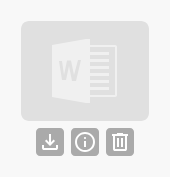
Below the list of contents is a usage indicator showing how much of your allowed space for files you have used.
